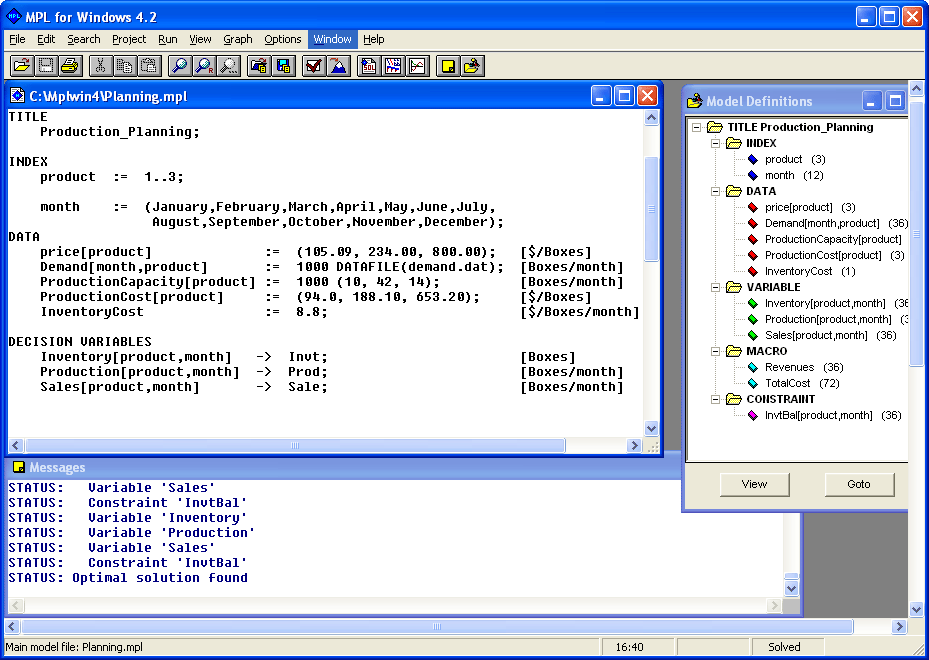
Figure 2.2: MPL after Solving a Model
After you have started windows, select MPL from the Start menu to run the program. MPL is a fully integrated model development environment with multiple windows and dialog boxes, mouse support, pull-down menus, toolbar, model editor, and an on-screen output viewer.
To start working on your model choose from the File menu either New to create new model or Open to edit an existing model. To save your model use either Save or Save As from the File menu.
After you have worked on your model in the editor choose Solve <solvername> from the Run menu to solve the model.
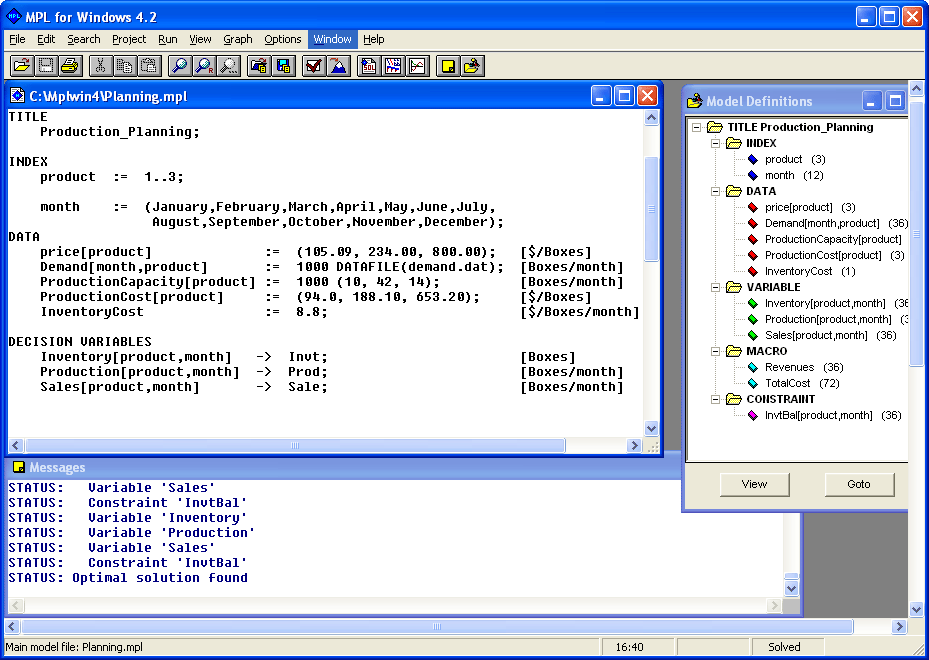
Figure 2.2: MPL after Solving a Model
While optimizing, MPL displays a status window that gives you information on the solution progress. When the model has been solved, the solution is written to a solution file. You can use options from the View menu to display various parts of the solution. You can also use the Graph menu to display a graph of the matrix and of the objective function.