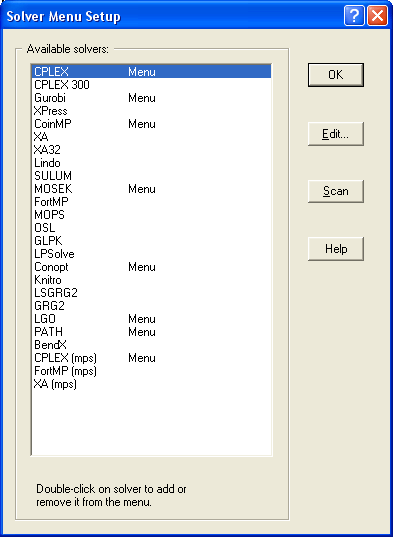
Figure 2.1: Solver Menu Setup Dialog Box
When MPL is run for the first time, after installing the software, it will automatically search the hard disk for supported solvers. If the solver was not installed with MPL and you do not have a solver already on the machine, you need to install one before MPL can be used to solve models.
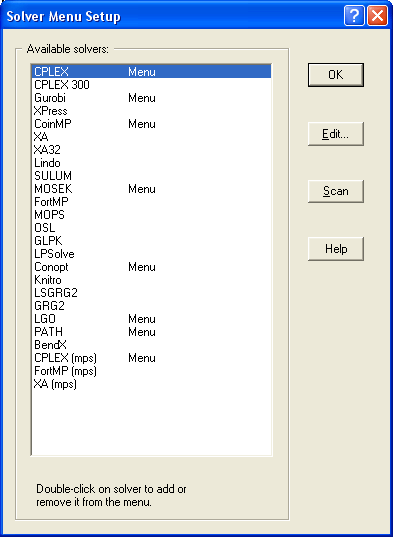
Figure 2.1: Solver Menu Setup Dialog Box
After you have installed the solver, you can change which solvers are available in the Run menu by choosing Solver Menu from the Options menu. This will display the Solver Menu Setup dialog box. The list box shows the solvers that are supported by the current version of MPL.
To let MPL search your hard disk for supported solvers, press the Scan button. This option can be especially useful when you are not sure where on the hard disk solvers have been installed and you want MPL to locate them automatically and set them up.
You can select manually which solvers should be in the Run menu. Double-click on a solver name to either add or remove it from the menu. Those solvers that are currently in the menu have the word ‘Menu’ listed in the second column.
If you need to change some of the setup options for a solver, such as the filename or the location, select the solver in the list box and then press the Edit button. This will display the Solver Setup Options dialog box. For further information on how to setup solvers for MPL refer to the sections on Setup Solvers for the Run Menu and Change Setup Options for Solvers in Chapter 4.9 The Options Menu.